How to build personal website with MkDocs
MkDocs
MkDocs is a fast, simple and downright gorgeous static site generator that's geared towards building project documentation. Documentation source files are written in Markdown, and configured with a single YAML configuration file. You can easily customize your webpages, preview your site and host it in almost anywhere.
Run the following command to install mkdocs
Run the following code to initialize the project This will create a new folder in your current directory with basic files to build the site.mkdocs.yml is a configuration file, storing site configuration. docs is a folder which contains your documentation source files. You can also try the following command to generate these files directly in your current directory.
mkdocs.yml specifies basic site configurations. A simple demo is showing below.
site_name: tianliangtian's personal website
site_url: https://tianliangtian.github.io
site_author: tianliangtian
theme:
name: material
nav:
- Home: index.md
- Learning:
- Git: Learning/Git.md
site_name is the name of the site. site_url is the place where you deploy your site.
You can customize your site in the theme block
nav block helps you to arrange the order, title, and nesting of each page in the navigation header. Remember to relate your source files in docs to those pages.
You can use the following command to preview your site in the given url.
The following commands generate static site files. The following command helps you deploy your pages. It will create a new branch calledgh-pages in your Github project, execute mkdocs build and push the content in site to that branch.
Material for MkDocs
Material for MkDocs is a powerful documentation framework on top of MkDocs, a static site generator for project documentation. Install with pip
You can customize your pages inmkdocs.yml. Configuration of my pages is shown below
site_name: tianliangtian's pages
site_url: https://tianliangtian.github.io
site_author: tianliangtian
theme:
name: material
icon:
logo: material/library
features:
- navigation.tracking
- navigation.tabs
- navigation.expand
- navigation.indexes
- navigation.top
- navigation.footer
- toc.follow
- search.suggest
- search.highlight
- search.share
- header.autohide
- content.code.copy
- content.code.select
- content.code.annotate
palette:
# Palette toggle for light mode
- scheme: default
primary: pink
accent: teal
toggle:
icon: material/brightness-7
name: Switch to dark mode
# Palette toggle for dark mode
- scheme: slate
primary: pink
accent: teal
toggle:
icon: material/brightness-4
name: Switch to light mode
nav:
- Home: index.md
- Learning:
- Learning/index.md
- Git: Learning/Git.md
- Website building: Learning/Website-building.md
plugins:
- search
- tags
extra:
social:
- icon: fontawesome/brands/bilibili
link: https://github.com/tianliangtian
- icon: fontawesome/brands/github
link: https://github.com/tianliangtian
homepage: https://tianliangtian.github.io
markdown_extensions:
- pymdownx.arithmatex:
generic: true
- pymdownx.highlight:
anchor_linenums: true
line_spans: __span
pygments_lang_class: true
- pymdownx.inlinehilite
- pymdownx.snippets
- pymdownx.superfences
extra_javascript:
- javascripts/mathjax.js
- https://polyfill.io/v3/polyfill.min.js?features=es6
- https://cdn.jsdelivr.net/npm/mathjax@3/es5/tex-mml-chtml.js
Github Pages
If you're already hosting your code on GitHub, GitHub Pages is certainly the most convenient way to publish your project documentation. It's free of charge and pretty easy to set up. There are two types of site. You can choose one of them to cater for your demand according to their different property, but remember that the two types can't exist simultaneously.
-
User or organization site: Head over to GitHub and create a new public repository named
<username>.github.io, where username is your username (or organization name) on GitHub. If the first part of the repository doesn’t exactly match your username, it won’t work, so make sure to get it right. This is the only site you can use if you choose this type. The corresponding url ishttp(s)://<username>.github.io -
Project site: You can have many repositories for different sites as long as the name of it isn't
<username>.github.io. The corresponding url ishttp(s)://<username>.github.io/<repository>
Critical Steps
Installation
Install MkDocs and Material for Mkdocs as mentioned before
Create new repo
Create a new repo in Github with name <username>.github.io if you want to establish
User or organization site.
Clone the repo into a subfolder of your project root with git
Create your site
Go to the directory where you want your project to be located and enter:
Setting your configuration inmkdocs.yml and add corresponding files in docs
Use the following command to preview
Build your site with:
Publishing your site
Using GitHub Actions you can automate the deployment of your project documentation. At the root of your repository, create a new GitHub Actions workflow, e.g. .github/workflows/ci.yml, and copy and paste the following contents:
name: ci
on:
push:
branches:
- master
- main
permissions:
contents: write
jobs:
deploy:
runs-on: ubuntu-latest
steps:
- uses: actions/checkout@v4
- name: Configure Git Credentials
run: |
git config user.name github-actions[bot]
git config user.email 41898282+github-actions[bot]@users.noreply.github.com
- uses: actions/setup-python@v4
with:
python-version: 3.x
- run: echo "cache_id=$(date --utc '+%V')" >> $GITHUB_ENV
- uses: actions/cache@v3
with:
key: mkdocs-material-${{ env.cache_id }}
path: .cache
restore-keys: |
mkdocs-material-
- run: pip install mkdocs-material
- run: mkdocs gh-deploy --force
Other
Workflow permission
Revise your Actions permission and Workflow permissions in your Github repo setting so that the workflow will work.
Go to Settings in your repo, find Actions in your left bar and click General
* Actions permissions: Allow all actions and reusable workflows
* Workflow permissions: Read and write permissions
Choose the right branch
The documentation is deployed in branch gh-pages so don't forget to choose it as the branch where your GitHub Pages built from.
Go to Settings in your repo, click Pages in your left bar. In Build and deployment, choose gh-pages as the branch.
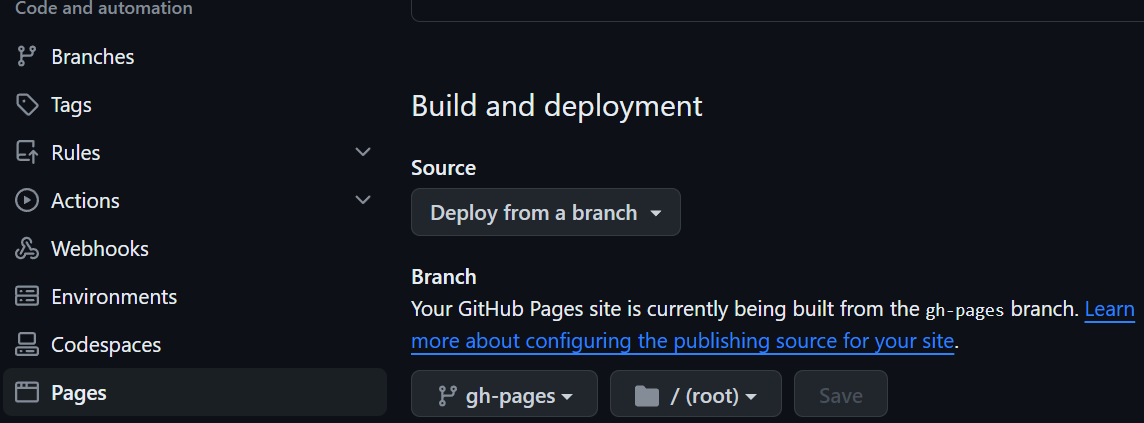
Referance
- https://www.mkdocs.org/
- https://squidfunk.github.io/mkdocs-material/
- https://yang-xijie.github.io/BLOG/Markdown/mkdocs-site/